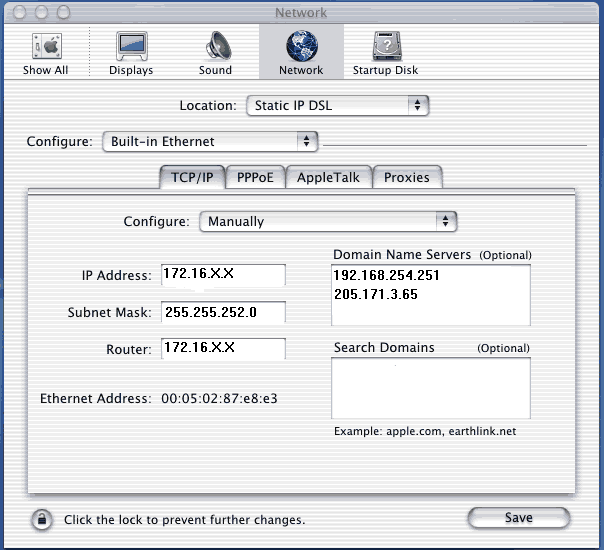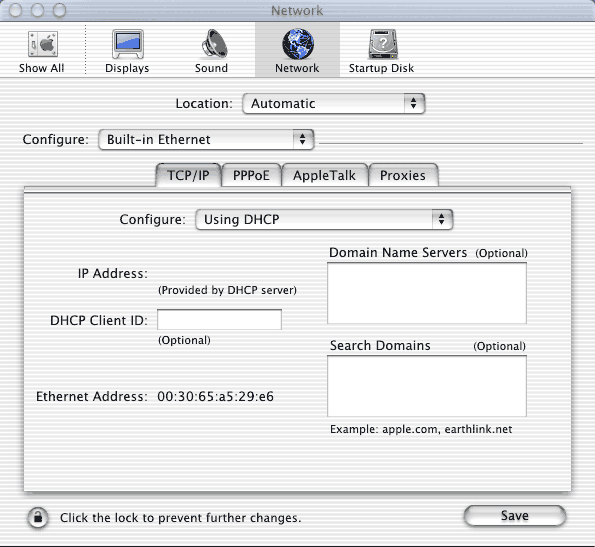
How to change TCP/IP settings in MAC Computers
Configuring DHCP in Mac OS 8 / OS 9
1) Click on the Apple Menu in the left top corner and choose Control Panels.
2) From Control Panels choose TCP/IP.
3) On the top of the TCP/IP screen select Connect Via Ethernet.
4) In the Setup section select Using DHCP Server from the Configure dropdown.
5) All other boxes should be left blank.
6) IP Address, Subnet mask, and Router address should default to “will be supplied by server”.
7) Choose Close from the File Menu and click Save when prompted.
Configuring DHCP in Mac OS X
1) Click on the Apple Menu in the left top corner and choose Control Panels.
2) Choose System Preferences.
3) Click on the Network button.
4) Choose the Built-in Ethernet option from the Configure menu.
5) On the TCP/IP tab choose Using DHCP in the Configure menu.
6) Click Save.
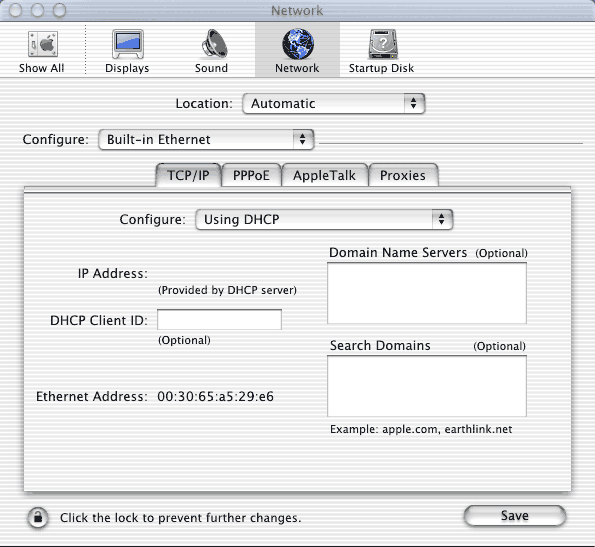
Configuring Static IP in Mac OS X
1) Click on the Apple Menu in the left top corner and choose Control Panels.
2) Choose System Preferences.
3) Click on the Network button.
4) Choose the Built-in Ethernet option from the Configure menu.
5) On the TCP/IP tab choose Manually in the Configure menu.
6) Enter your Private Static Address supplied by BWIG in the IP Address box
7) Enter 255.255.252.0 in the Subnet Mask Box.
8) Enter the Gateway IP address in the Router box.
9) Enter the IP addresses 205.171.2.65 and 205.171.3.65 into the Domain Name Servers box.
10) Leave other boxes Blank
11) Click Save.